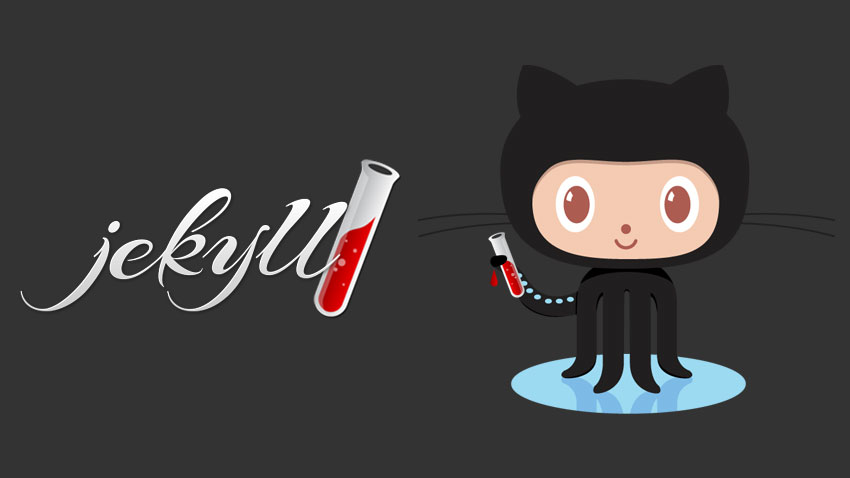In this tutorial, you will:
install
sublime textandgit bash(for Windows user only) to build your IDEinstall
rubycreate a
GitHubaccount to host your websiteinstall
BundlerandJekyll; they are static site generator
git clonemy jekyll themeuse
markdownlanguage to write your first post
1. Download Sublime Text
Sublime Text is the greatest text editor ever. However, when working through sftp, I prefer to use NotePad++. Because I can’t find a good sftp plugin for sublime text.
You can download a cracked version of sublime text (not working in my Mac) following this link:
http://sublimetext.iaixue.com/dl/
2. Install Git
What is Git ?
Windows users need to install Git Bash. You can download it following this link:
https://git-scm.com/downloads
Mac users just need to type git in your terminal and it will come up an installation box if you haven’t installed git.
Iterm is a good replacement terminal for Mac users. Please check out my other post about iterm.
3. Install Ruby
For MAC users, first install brew. Paste the following line to your Terminal:
/usr/bin/ruby -e “$(curl -fsSL https://raw.githubusercontent.com/Homebrew/install/master/install)”
Then, please install Ruby using the following command:
$ brew install ruby
For Windows users, please install Ruby using RubyInstaller following this link:
http://railsinstaller.org/en
4. Install Bundler and Jekyll
Now, type the following command in your terminal:
$ gem install bundler
We will use bundler to install jekyll. To do this, you need to use a text editor to create a file named Gemfile. We will do this step later.
5. Sign up for GitHub
Go to https://github.com/ to get an account
6. Git clone my Jekyll theme
Find a folder that you would like to work. This is typical to be ~/Document. In the terminal, cd to your folder and git clone my repo using the following command:
$ git clone https://github.com/YichaoOU/jekyll_theme_liyc.git
My repo has a Gemfile so you don’t need to create it again. Now, we will install jekyll by typing:
$ cd jekyll_theme_liyc
$ bundle install
$ bundle exec jekyll serve -w
Now, open your browser to 127.0.0.1:4000. You should be able to see my theme. Try out some of the buttons.
7. Use MarkDown to write your first post
Let’s use markdown to create our first post. Inside the MyPostFolder/_posts folder, create a file named:
YYYY-MM-DD-my-title.md
(Please change YYYY-MM-DD to the current date).
Now, add the following to your file:
--- layout: post title: Give a title header_keywords_abstract : false one_sentence: Use one sentence to summarize this post header_image: Desert.jpg ---
Note! header_keywords_abstract, one_sentence, and header_image are not standard Jekyll variables. I added them myself for my convenience.
The header_image is a file under /image/ folder.