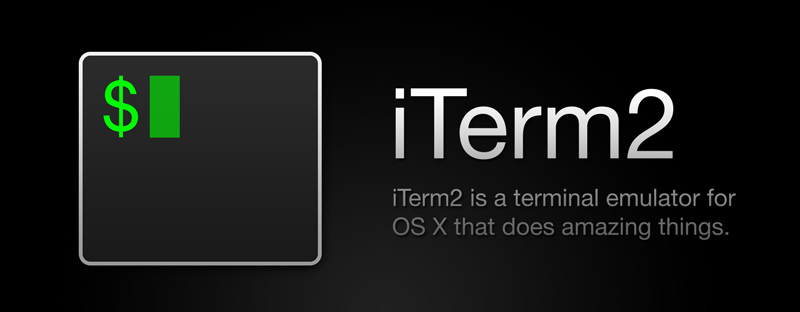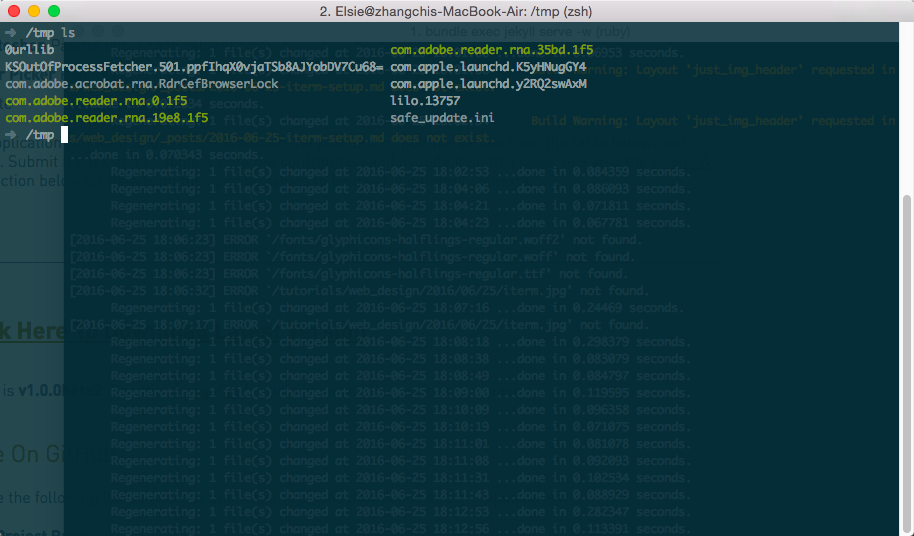In this tutorial, you will:
install
iterminstall
solarized themeadjust iterm
preferenceinstall
Oh My Zsh
1. Download iterm
To download iterm, click this link:
https://www.iterm2.com/
You will get a zip file when you finish downloading. Unzip the file and copy iterm.app to your Application folder.
2. Download solarized theme
Go to this website to download the theme:
http://ethanschoonover.com/solarized
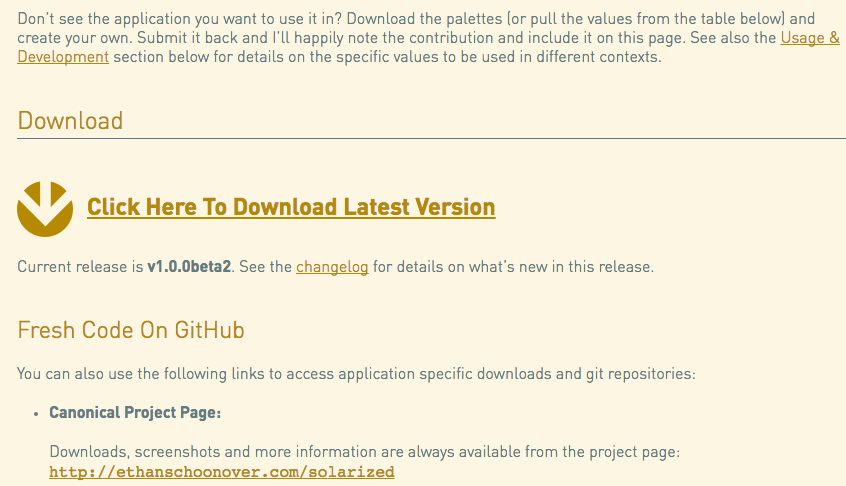
You will again get a zip file. Upzip it.
3. Adjust Preference
Use this hotkey to open perference command + ,
Now, let’s create a new profile. Click on the profile tab and follow the steps below:
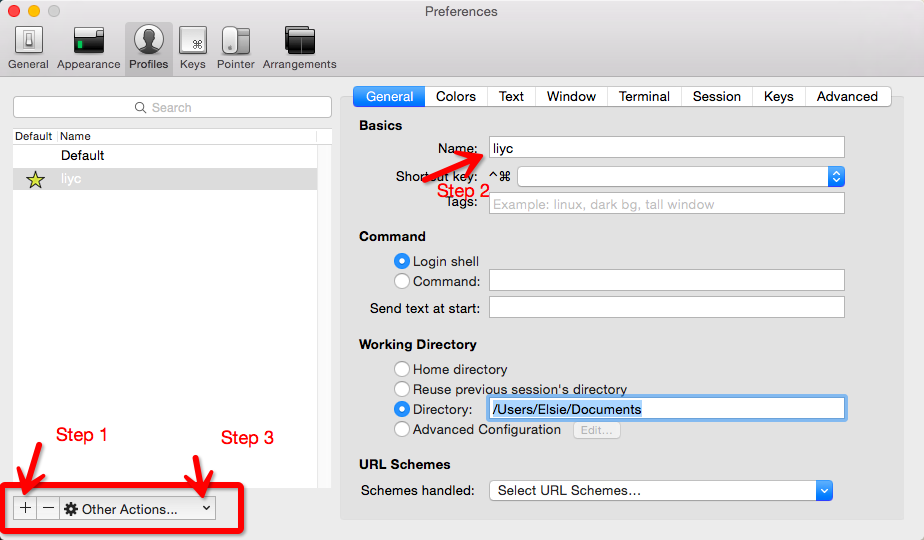
Then, import the solarized theme. Go to Colors tab and click on Load Presets ---> import.
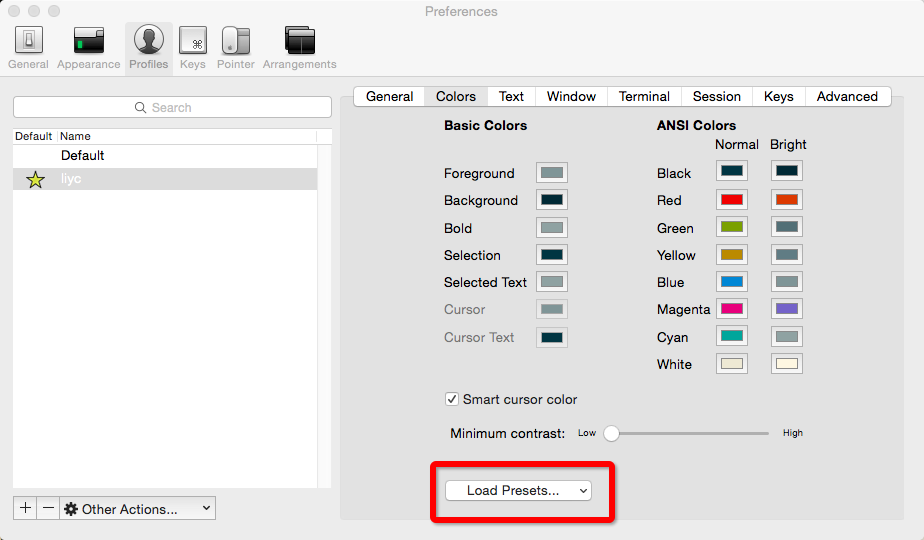
Select the file Solarized Dark.itermcolors.
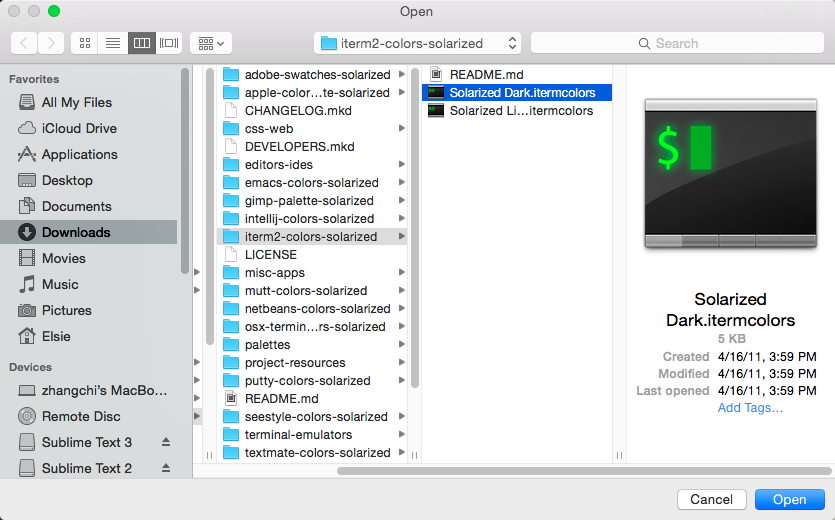
Then, load the solarized theme by selecting Load Presets ---> Solarized Dark
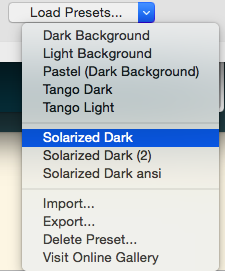
Finally, let’s change the transparency and window size. Go to the window tab.
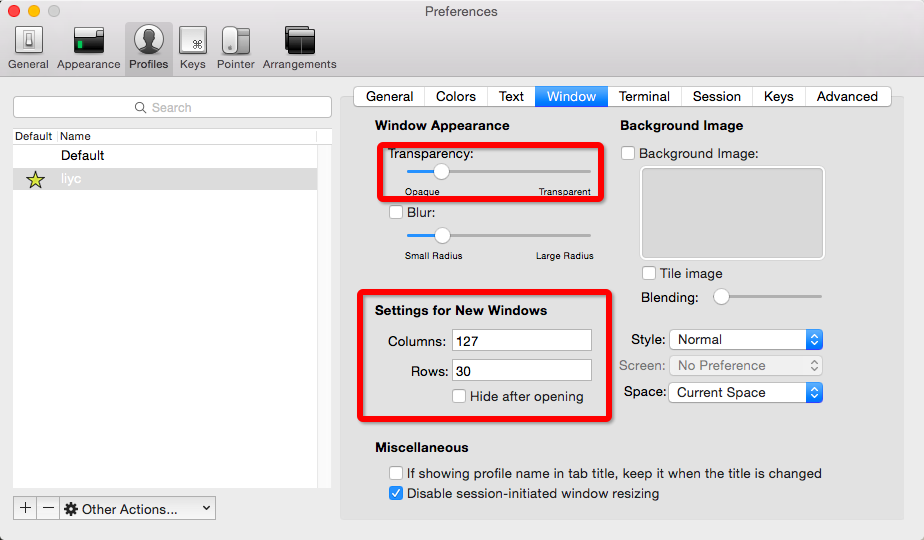
4. install Oh My Zsh
Restart your iterm and copy and paste the following line to your iterm and hit return.
sh -c “$(curl -fsSL https://raw.githubusercontent.com/robbyrussell/oh-my-zsh/master/tools/install.sh)”
Here you go. You should get a similar appearance like my first image.
Added, iterm2 cheetsheet https://gist.github.com/helger/3070258